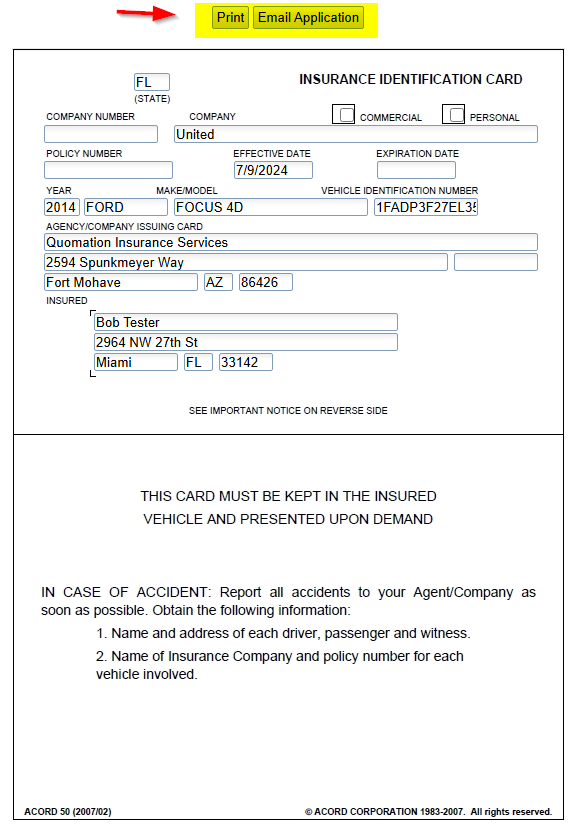Step 1: Locate the desired client and click on the client box to show the quotes
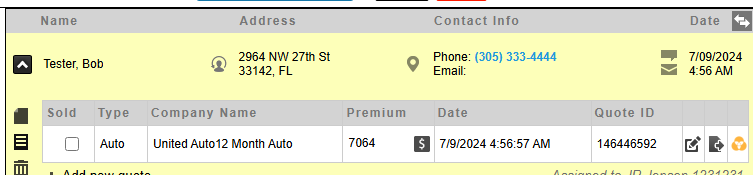
Step 2: Select the quote that the ID card is needed for
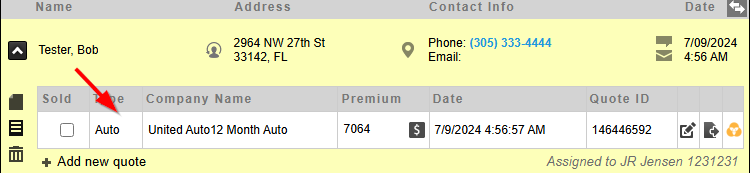
Step 3: Click on ACORD forms
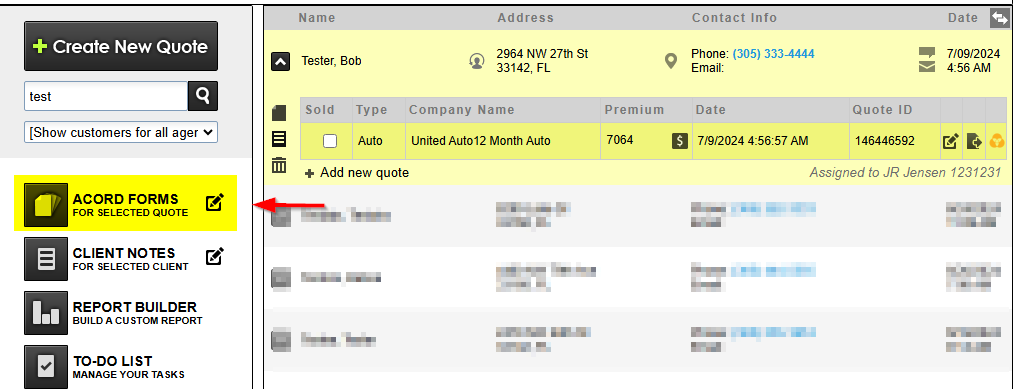
Step 4: Underneath the ID Card click on Launch Form for the desired vehicle
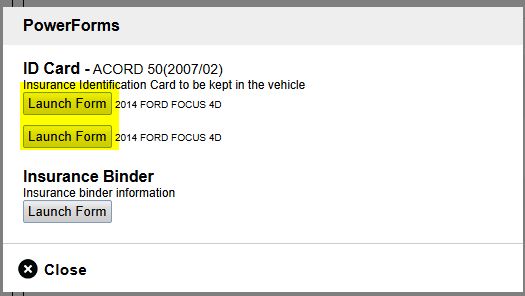
Step 5: Click on Print or Email Application at the top