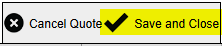Step 1: If the client is new select ‘Create New Quote‘
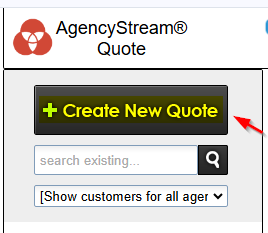
Step 1 cont: If the client is already on AgencyStream Quote, click on the client and select ‘Add New Quote‘
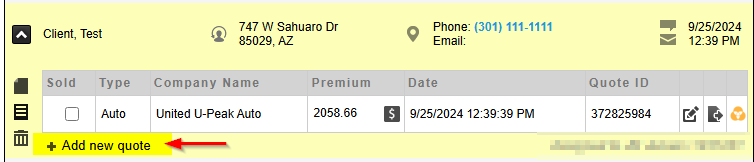
Step 2: Pick the quote type and enter the client’s zip code. If the client is an existing client the zip code will be prefilled, and then select ‘Start Quote‘
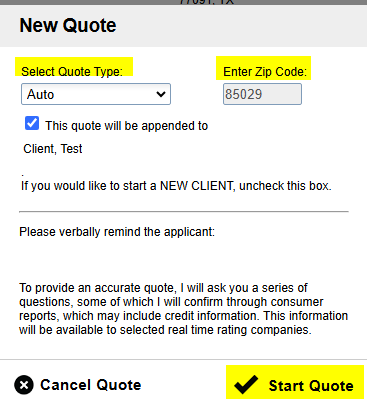
Step 3: The fields that are highlighted in each tab are fields that must be filled out to receive a rate
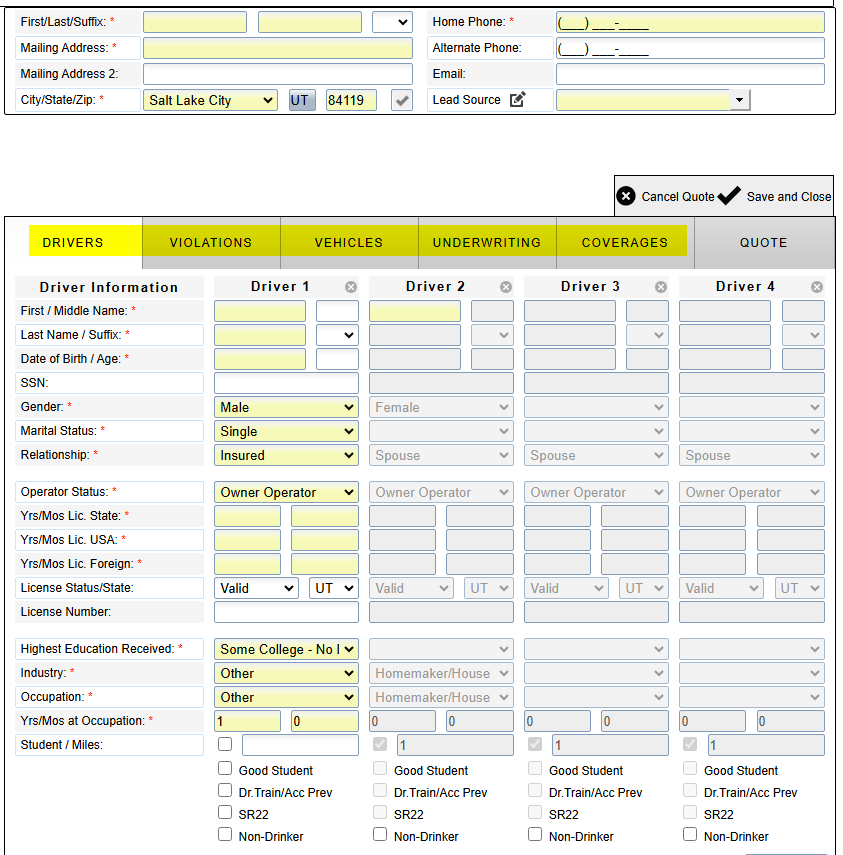
Step 4: Once the highlighted fields in each tab are filled out click on the ‘Quote‘ to see the rates
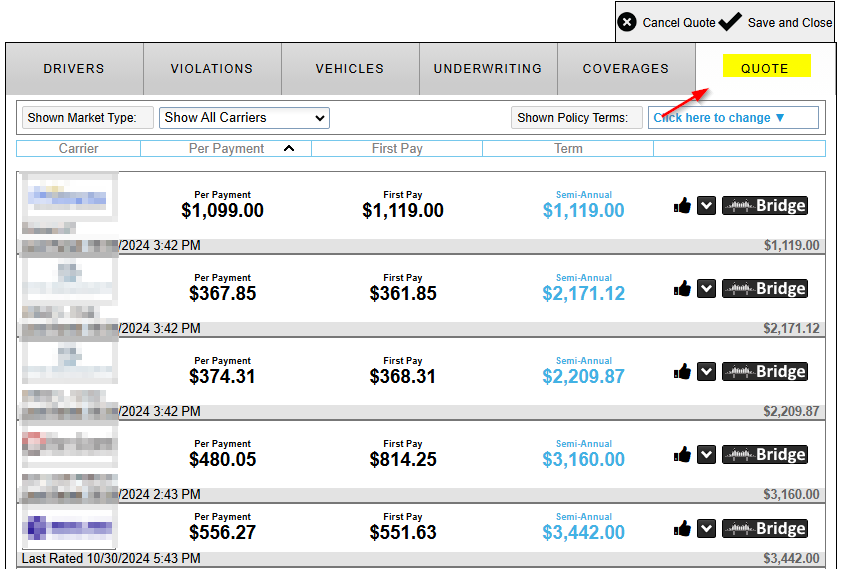
Step 5: Click on the desired rate to view the details. The ‘Overview‘ will show the coverage breakdown – items in red will show a change from the carrier. ‘Payment Plans‘ will show payment plans provided by the carrier. Lastly, ‘Messages‘ will show any messages sent by the carrier
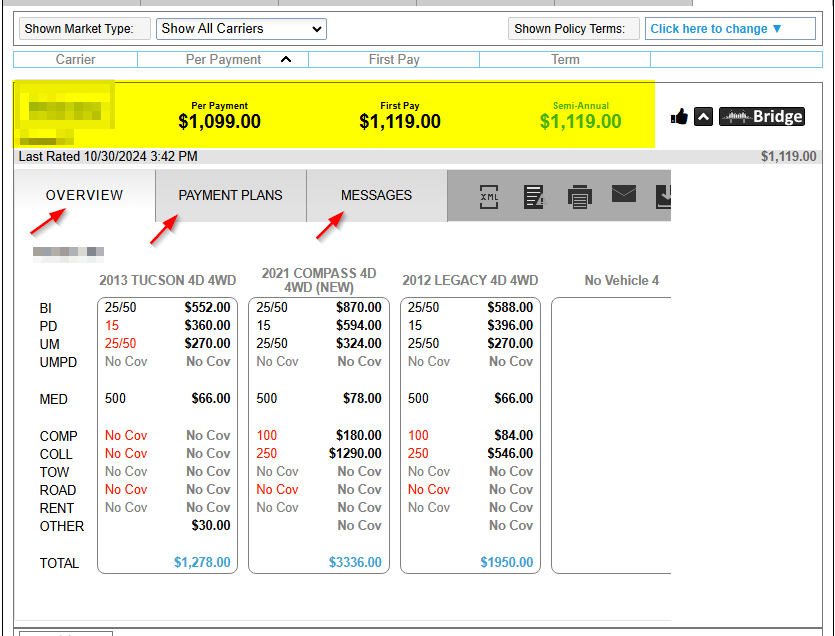
Step 6: To bridge the quote to the carrier’s website click on ‘Bridge‘
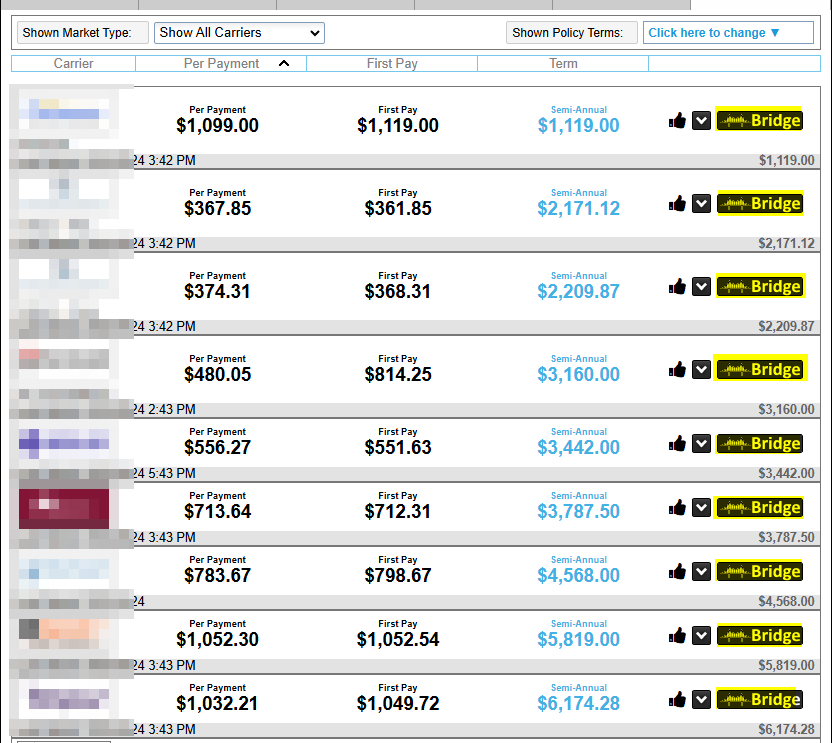
Step 7: Once you’re done click on ‘Save and Close‘